In this guide we will look at how to set up and manage Event Log Statues.
1. Navigate to Administration > Standard Values.

2. Within the Student Values tab, find and select Event Log Statuses.

3. The Event Log Statuses pop up will appear.
From here you can add, discard and edit event log statuses.

4. To add a new status, click New Status.

5. Using the text box, set the Status Name.
Set the Colour of the status.
Click Save.
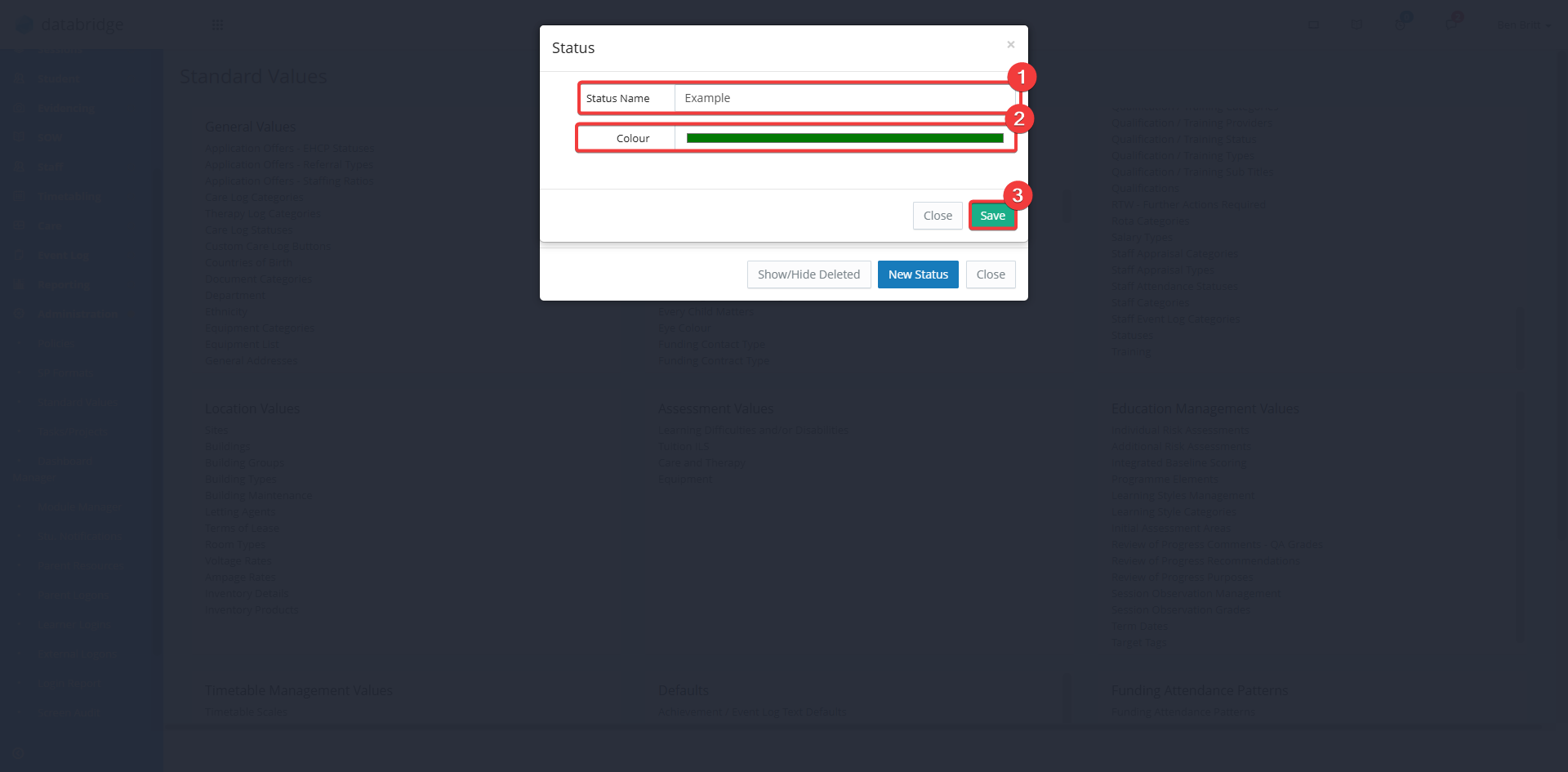
5.1 The status appears in its selected colour on the Event Log > Find Event screen.

6. To edit or remove a current status, click the Notepad icon.

7. Here you can edit the Student Name & Colour.
Click Remove to delete the status, a pop up will appear to confirm the deletion.
You will need to click Save if you have edited anything.

8. When making a new event, if the status is required for the category, the options will appear with a dropdown list on the Main Details tab.
Was this article helpful?
That’s Great!
Thank you for your feedback
Sorry! We couldn't be helpful
Thank you for your feedback
Feedback sent
We appreciate your effort and will try to fix the article
