In this guide you will be shown how to record an event within your Event Logs on Databridge.
1. To record a new Event Log on Databridge, navigate to Event Log > Add Event, from your Dashboard.
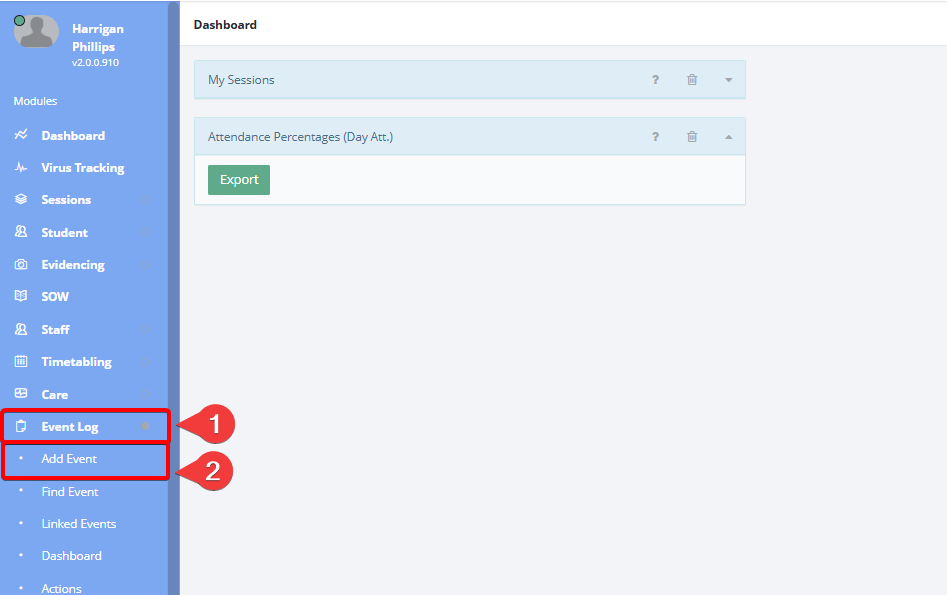
1.1. Clicking Add Event will load the page like so:

2. Using the Category dropdown, click the Event Log Category you would like to record.
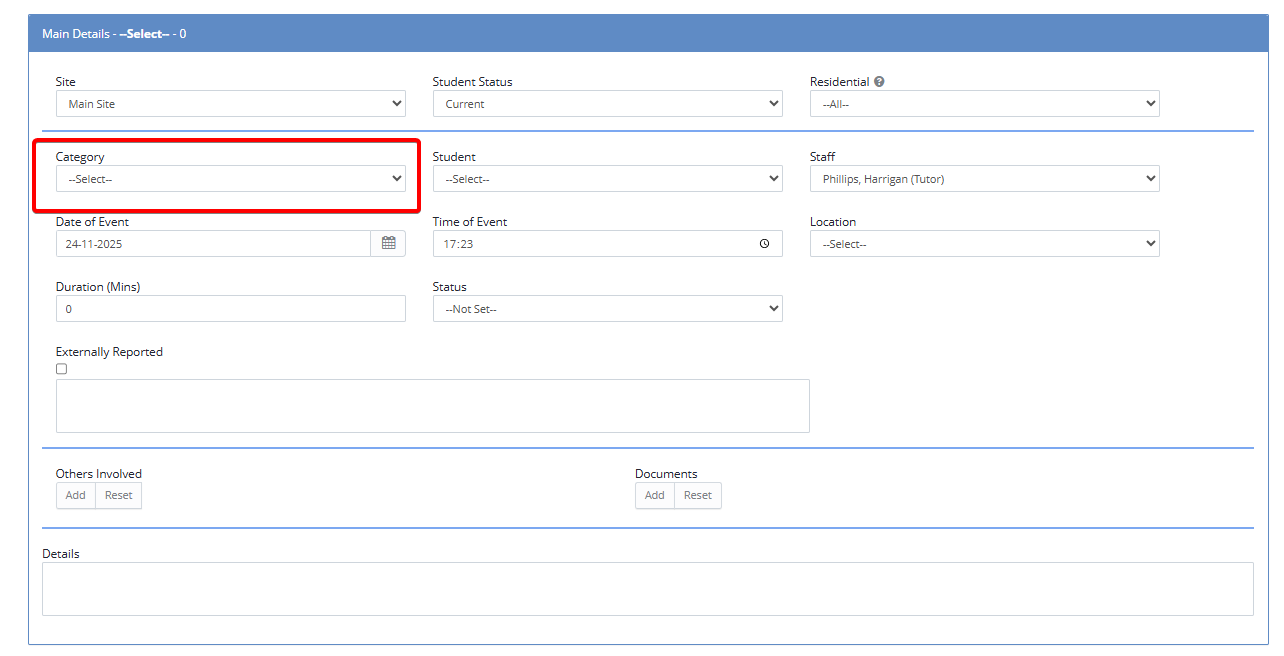
3. Once you have selected the Category from the dropdown, the form will load below, where you can fill in all relevant information.
Note: As each event log is bespoke to your provision, the different sections and fields that appear will be unique to your setup
4. On the right of the page, you will find the Send Message To box. This will allow you to notify persons of the Event being logged. To do so, click the Add Recipient button.
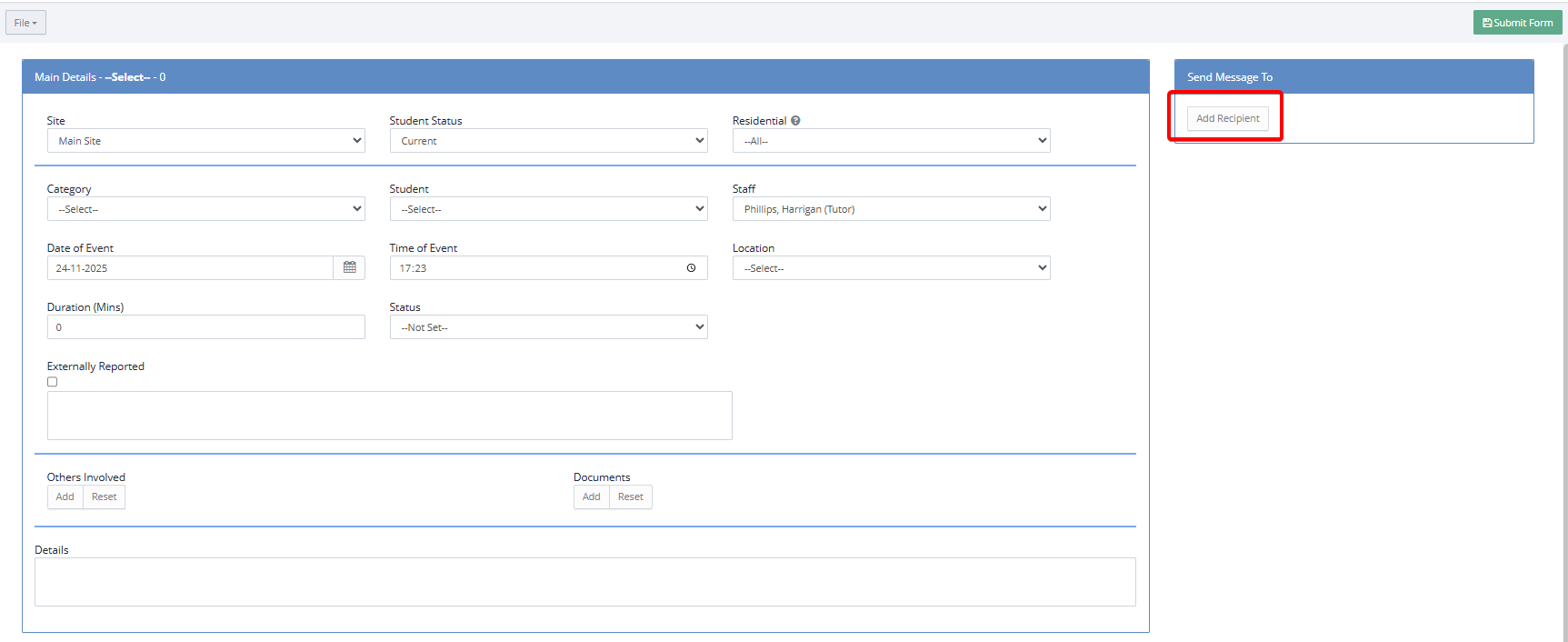
5. Clicking Add Recipient will load a pop-up window where you can select the Recipient Type, or Search for an individual. Selecting Staff as the Recipient Type for example will load a list of Staff. Using the checkbox by a Staff member and clicking Select will add this Staff member to the Send Message To box, and they will be notified of the Event when it is saved.
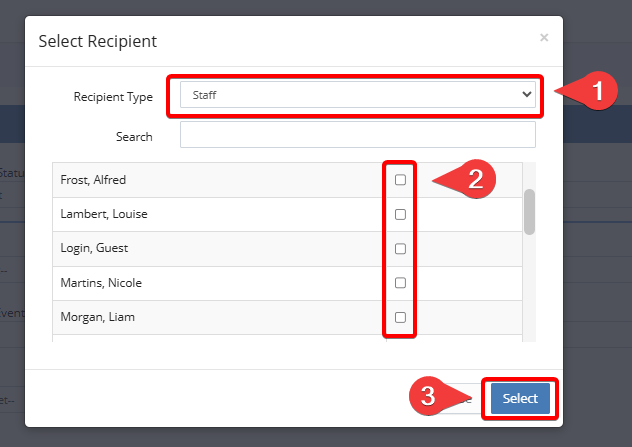
6. You may find in some of your Event Logs the option of a Body Map. If the Event Log you’re filling out has a Body Map attached to it, it will appear like so. To use the Body Map, Click Add Neutral Body Map (The wording may differ slightly here depending on what Body Map type has been selected in the setup of this form.

6.1 Clicking Add Neutral Body Map will load the Body Maps for your use. To fill them in, simply click on the areas of the body that you would like to record.

6.2 Below the map you can also use the Body Map Notes to write any details required.

7. Once you have filled in the Event Log, click the green Submit Form button in the top right of the page to save the Event.
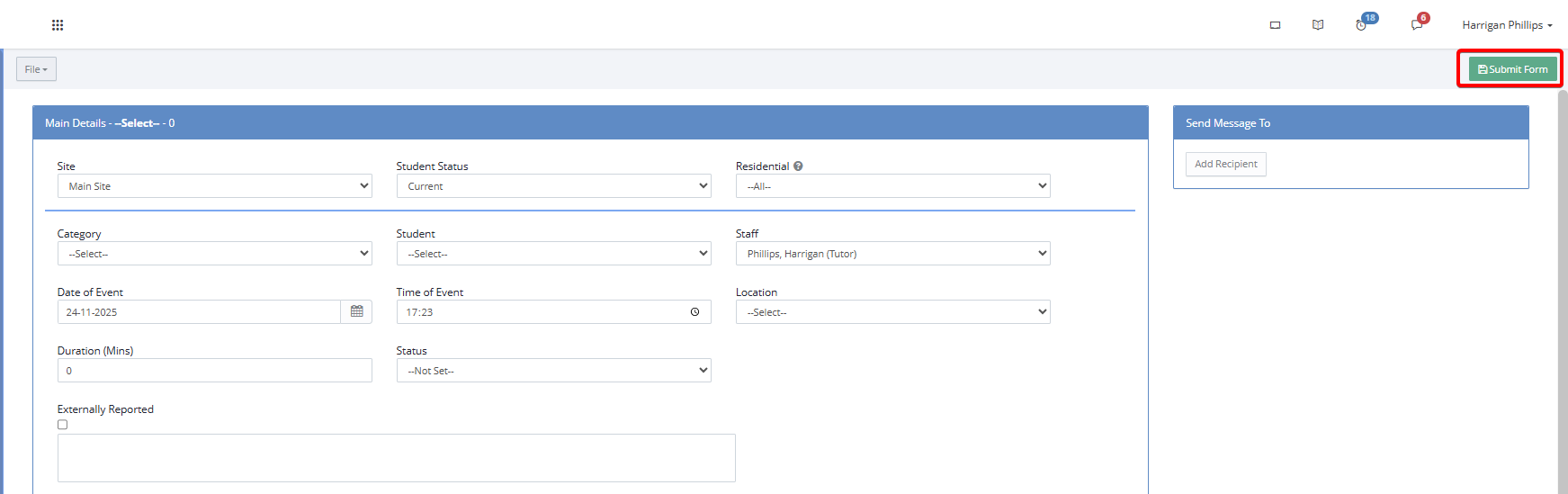
Was this article helpful?
That’s Great!
Thank you for your feedback
Sorry! We couldn't be helpful
Thank you for your feedback
Feedback sent
We appreciate your effort and will try to fix the article