In this guide you will be shown how to view your Event Logs on Databridge.
1. To view an Event Log on Databridge, you have two options. Firstly, if you wish to view an individual’s Event Logs, it can be done on their profile. To do so, navigate to Student > Find Student > Select the Student from the list > View Student.
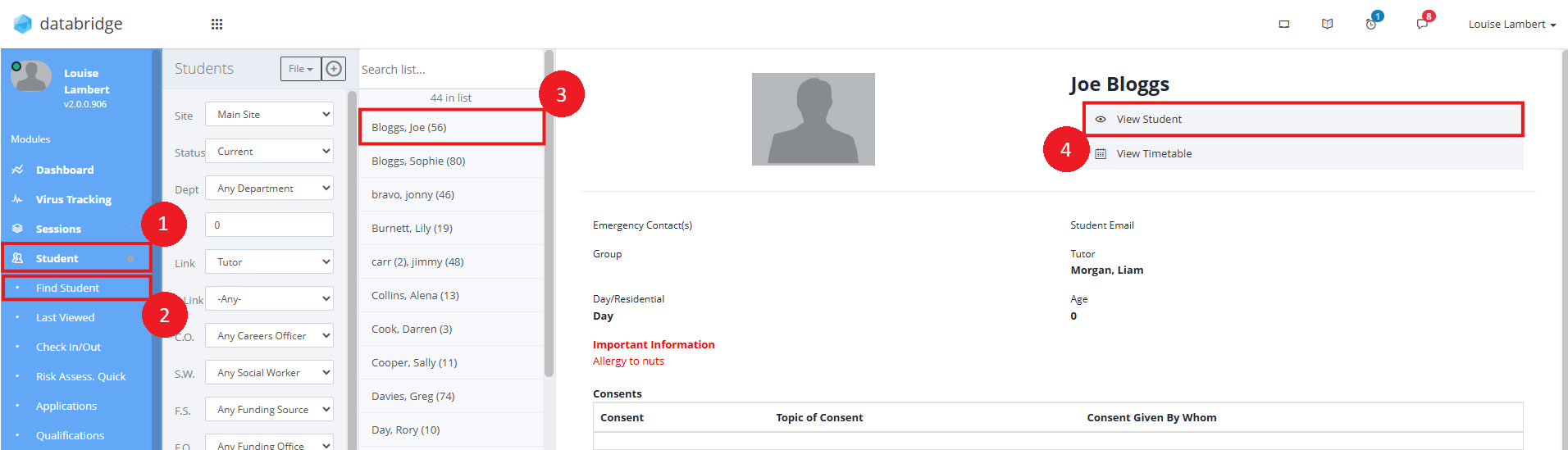
2. Clicking View Student will open the student’s profile. From here, navigate to the students Event Log Tab.
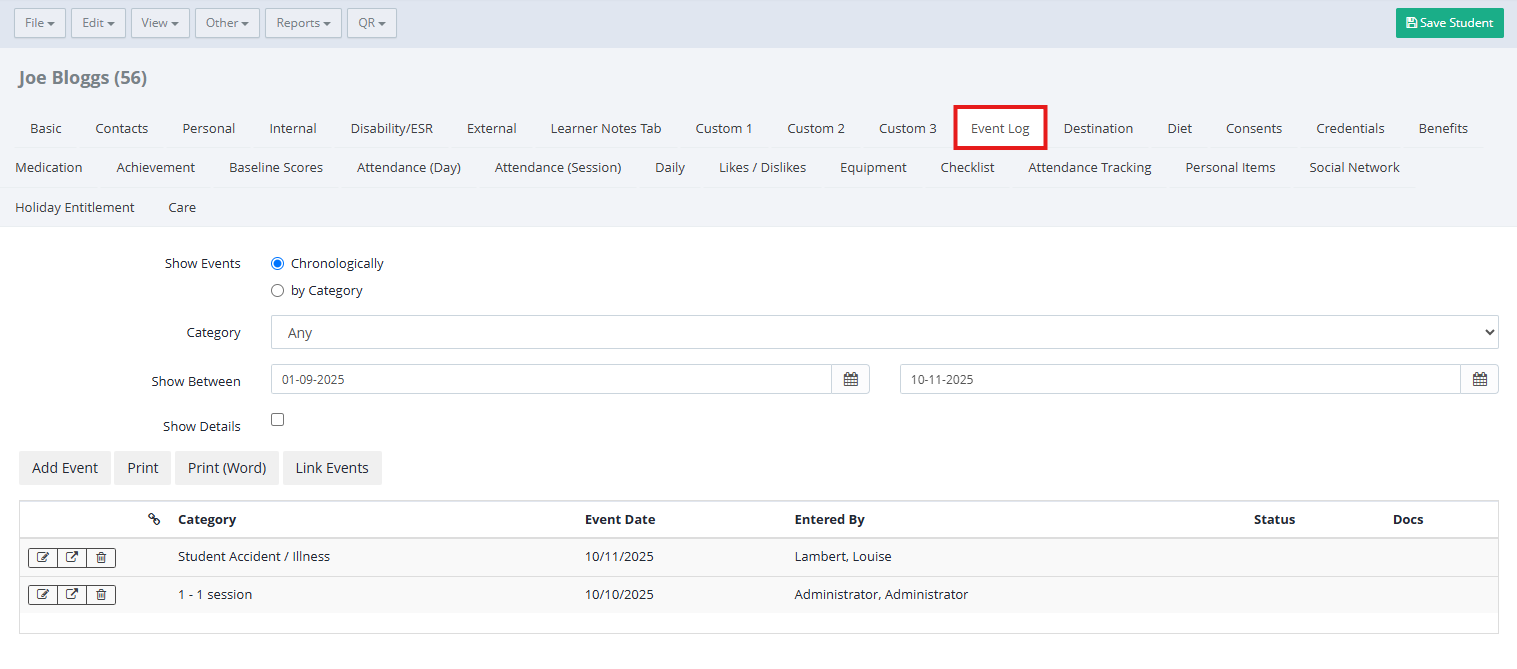
3. The Event Log Tab will show you all Event Logs attached to this student. At the top of the page, you have multiple filter options to narrow the list, such as Category, which will load all Events logged for this student under said category.
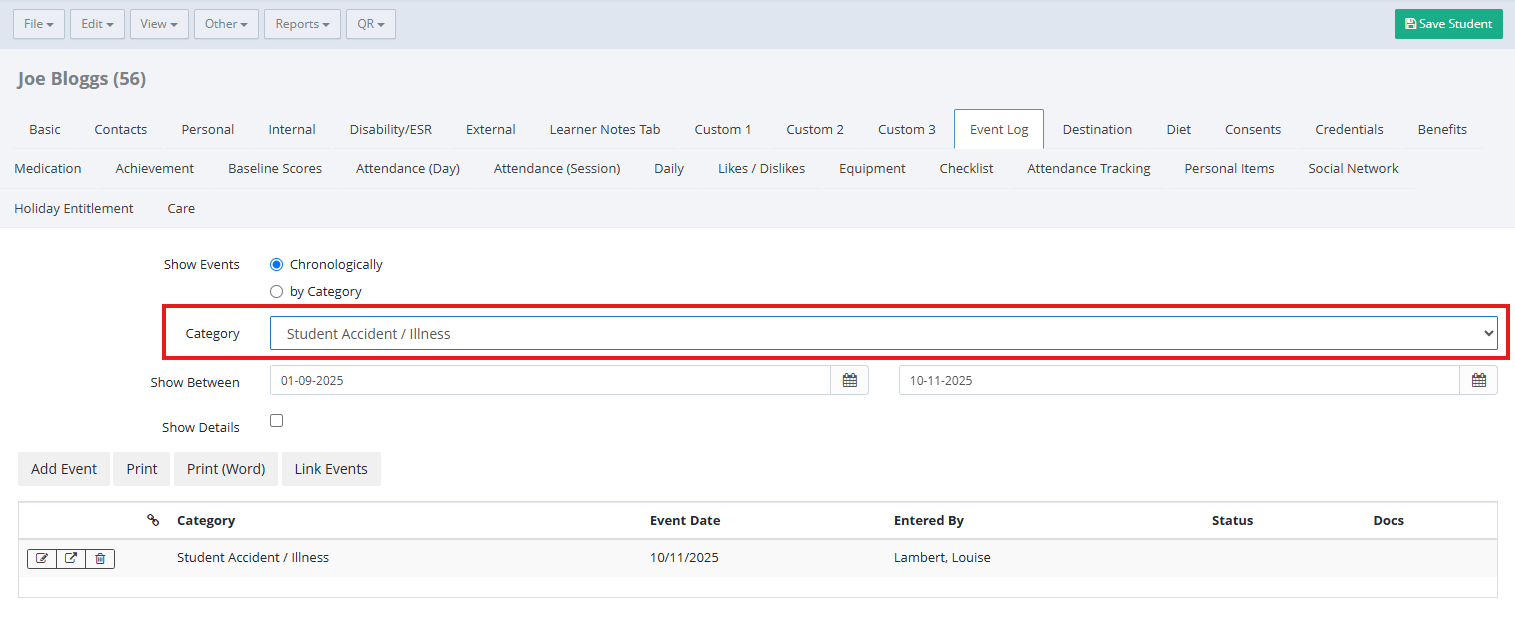
3.1. The icons next to an Event allow you to View Event, View Event (in new tab), and Delete Event.
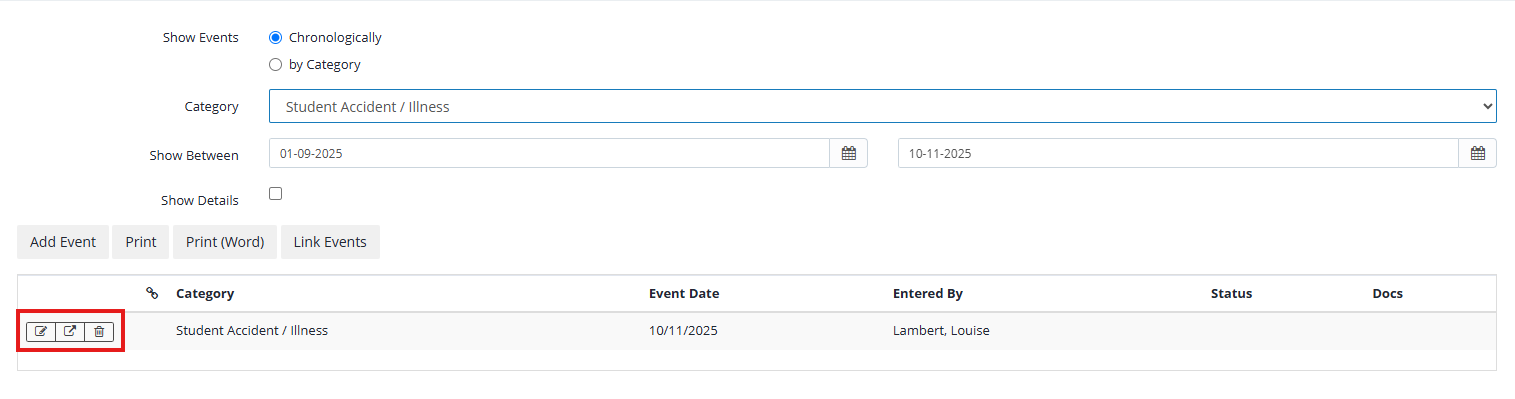
4. Your other option for viewing Event Logs is to navigate to Event Log > Find Event.
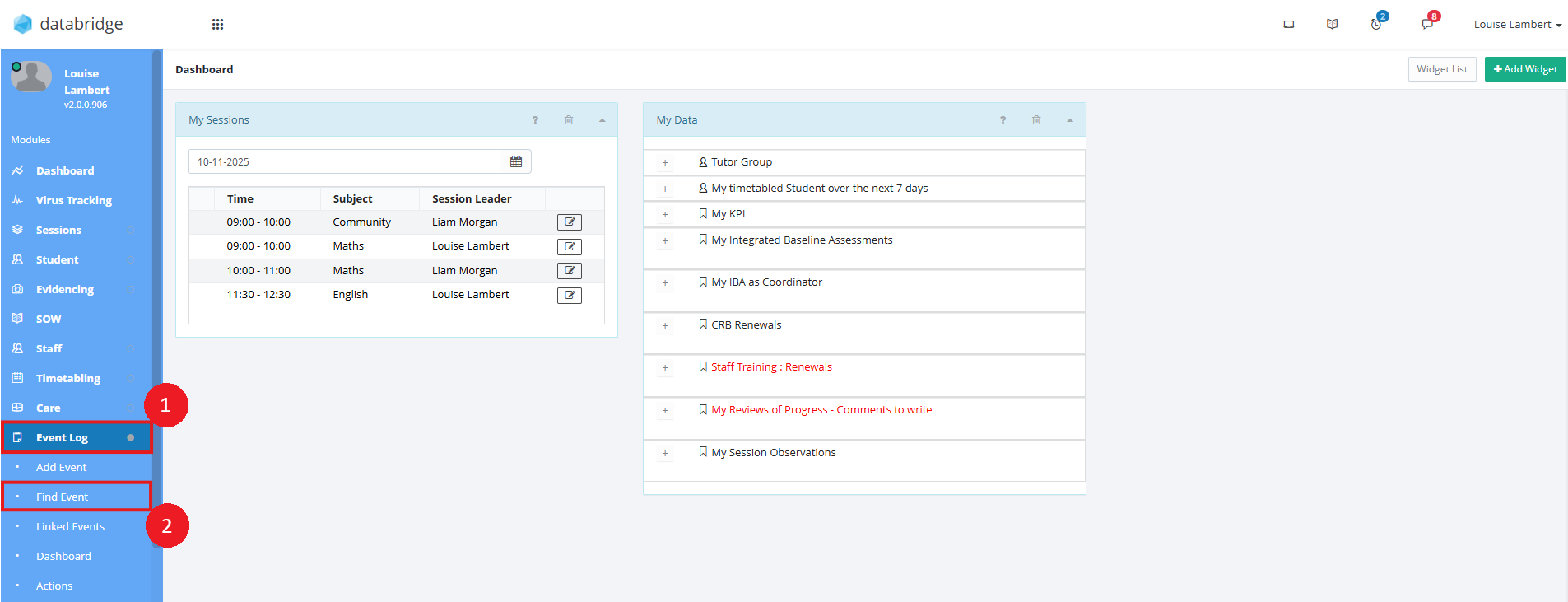
4.1. Clicking Find Event will load a window with a set of filters on the left-hand side. Here you can select the Category, set a Date Range, type in the Event Log ID if you know it, as well as further Options below.
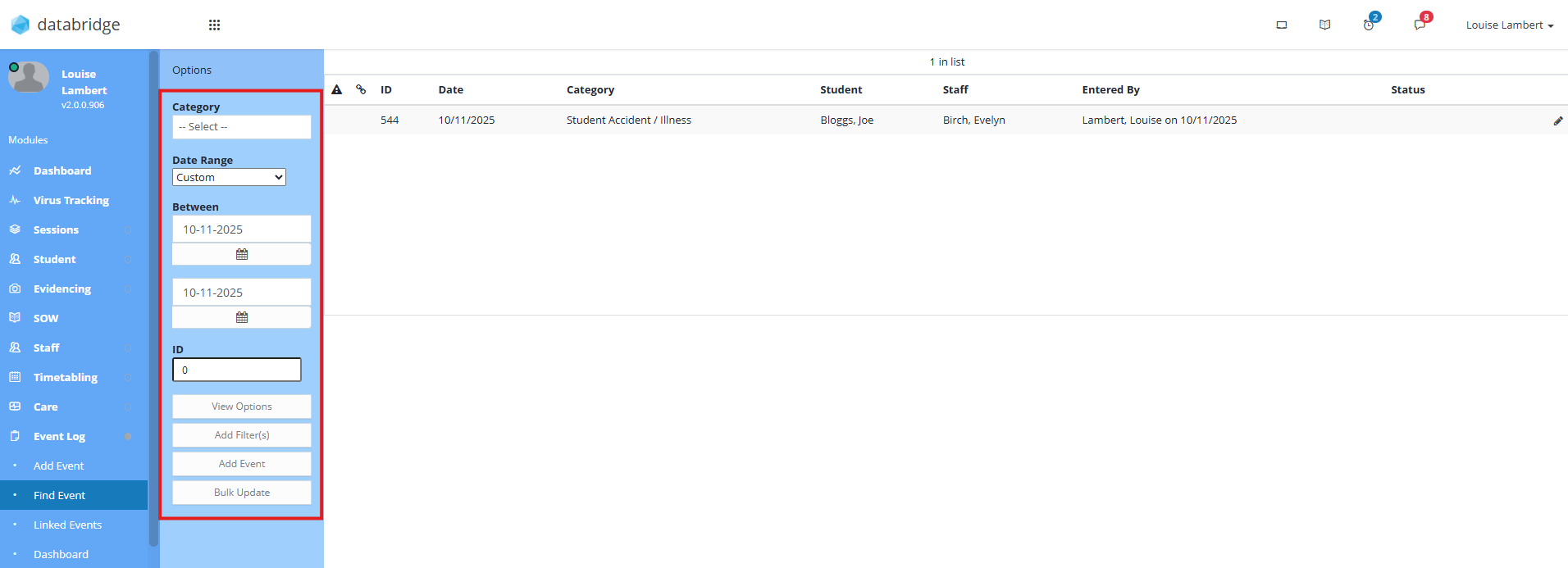
5. Using the Pencil icon by an Event will open a list of options for the individual event, including View Event.
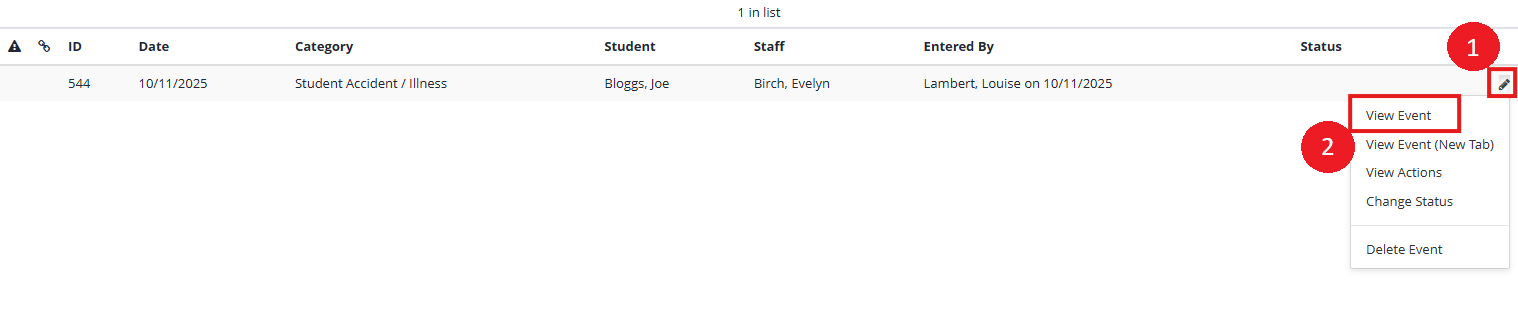
Was this article helpful?
That’s Great!
Thank you for your feedback
Sorry! We couldn't be helpful
Thank you for your feedback
Feedback sent
We appreciate your effort and will try to fix the article