This guide will look at how to record Target Achievements and Observations from the Targets screen of a Student record.
1. First head to the Student Record by clicking Student > Find Student > *Student Name* > View Student.
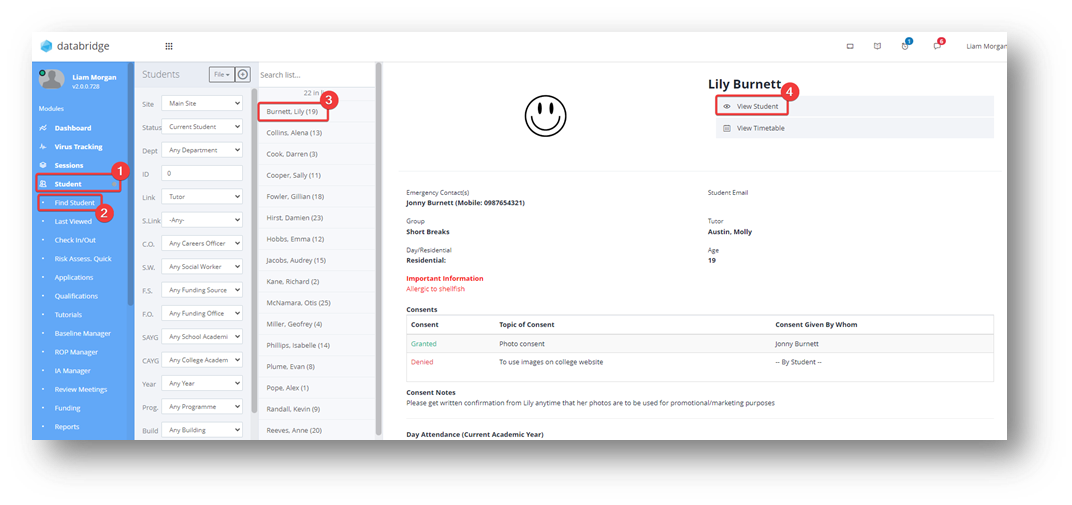
2. Click Targets on the right-hand side of the screen. (“Targets” is a customisable System Label, and as so you may find this is named differently on your Databridge).

3. Click the + symbol next to a Target will display the Target’s Objectives.

4. Click the Pencil icon next to an Objective and select Record Achievement or Record Observation.
- An Achievement will progress the objective closer to completion.
- An Observation will not progress the objective, but they are very useful to capture additional evidence, such as attempts at the objective.

5. Selecting either option will open the same pop-up window. Here you can add a score, add details of the Evidence, upload pictures and videos, and add contextual tags if you wish to. Once added, click the blue Save button.

6. Clicking the blue Save button will take you back to the Targets/Objectives page where you will see that either the number of achievements or observations has increased, depending on the type of evidence submitted.

Was this article helpful?
That’s Great!
Thank you for your feedback
Sorry! We couldn't be helpful
Thank you for your feedback
Feedback sent
We appreciate your effort and will try to fix the article