This guide will look at how to add Long Term Goals and Medium Term Goals to a Student.
1. First head to the Student Record by clicking Student > Find Student > *Student Name* > View Student.
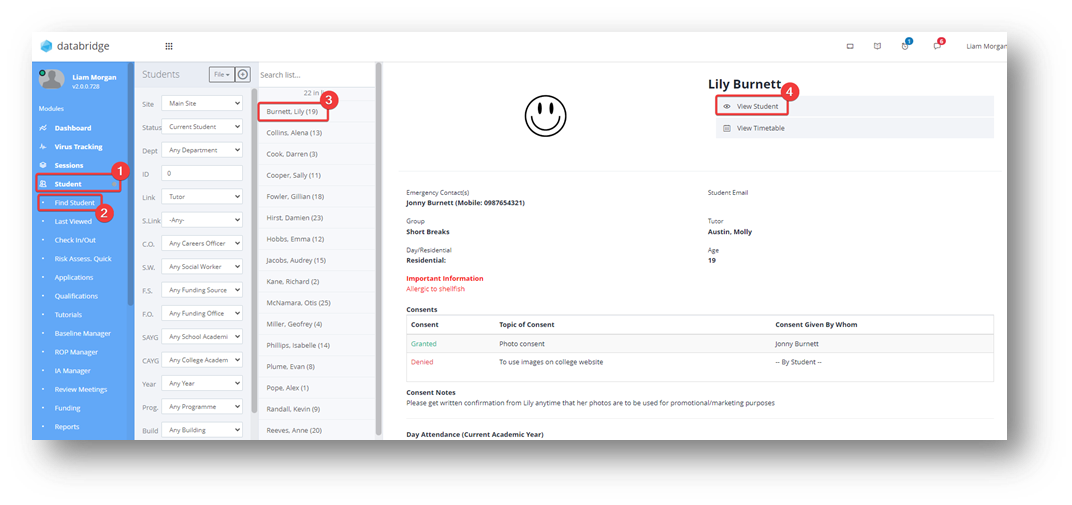
2. Click on the Goals option on the right-hand side (Goals is a customisable System Label, and as so you may find this is named differently on your Databridge).

3. Click on the Options menu and click Add Long term Goal(s).

4. To choose which Goals to add, click Add Long term Goal(s).

5. Clicking Add Long Term Goal(s) will load a pop-up window where you can select the Category, whether this is a pre-set or custom Goal, and the Scoring Group. Once you are happy with your selection, click the blue Add Long term Goal button.

6. This will take you back to the previous page where will see your new goal alongside a few dropdowns available to be used: Academic Year, Ofsted Category, Baseline Score, Predicted Score and Due Date.

7. To attach a Medium Term Goal, click the Pencil icon by your Long Term Goal, and then Add Medium Term Goal.

8. Clicking Add Medium Term Goal will open a pop-up window with a Medium Term Goal dropdown. Using the dropdown, you can again either select to add a Custom Goal, or select a pre-set Medium Term Goal listed in the dropdown, then click the blue Add Medium Term Goal button.

9. This will again take you back to the previous where you can again use the dropdowns to set Academic Year, Baseline Score, Predicted Score and Due Date.

10. You can repeat this process and link as many Medium Term Goals as you wish to the Long term Goal.
11. Once you have added all of the Medium Term Goals, click the green Save Long Term Goals/Medium Term Goals button.

12. Your Long and Medium Term Goals will now appear on the students Long Term Goals/Medium Term Goals page. Here you can use the Pencil icon to Edit, Achieve, Archive and Transfer the Medium Term Goal.

13. A helpful tip – When on the goals screen for a student, you can quickly switch to a different student’s goals screen by clicking on Options in the top right, and then selecting Change Student from the dropdown that appears.

Was this article helpful?
That’s Great!
Thank you for your feedback
Sorry! We couldn't be helpful
Thank you for your feedback
Feedback sent
We appreciate your effort and will try to fix the article