In this guide we will look at the ways in which we can mark Session Attendance on Databridge.
TABLE OF CONTENTS
Via Session List
1. First, navigate to Sessions > Session List.
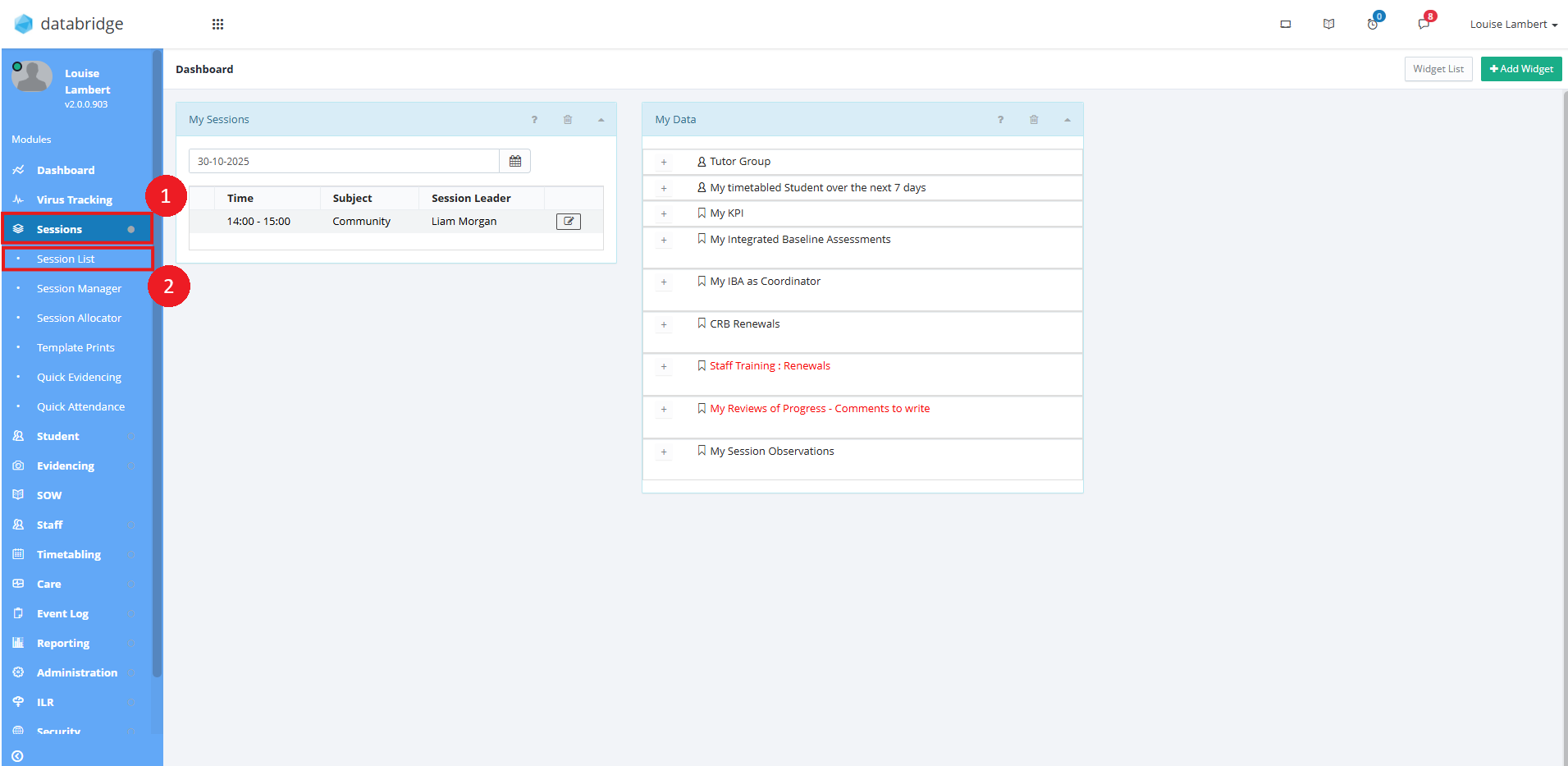
1.1. Clicking Session List will load the page like so. Using the Date/Calendar button, or Change Date button, will allow you to load sessions for the relevant date.
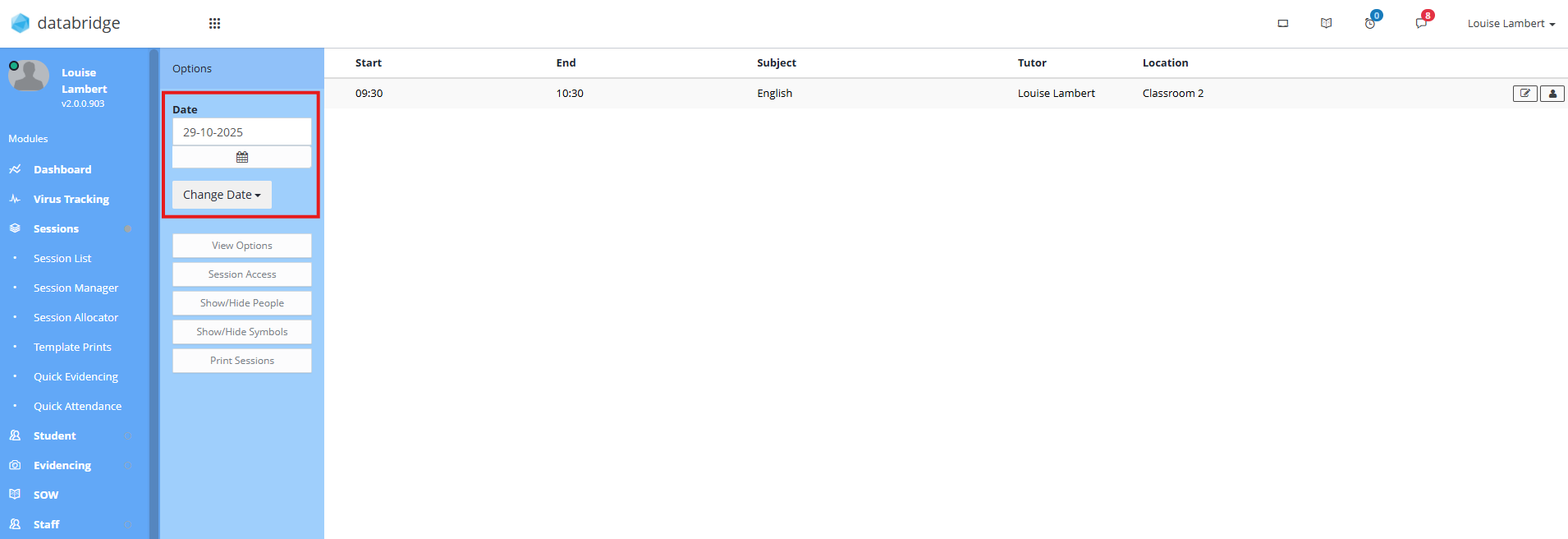
2. To mark attendance for a session in the list, click the notepad icon.
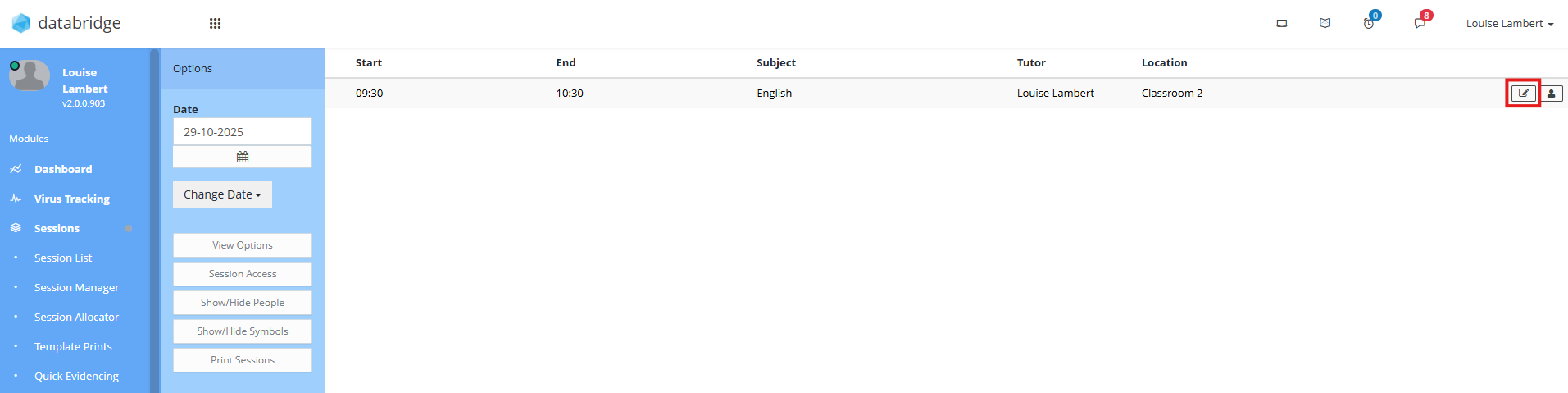
3. Clicking the notepad icon will open the Session Details. At the top of the page, click Attendance > Record Student Attendance.
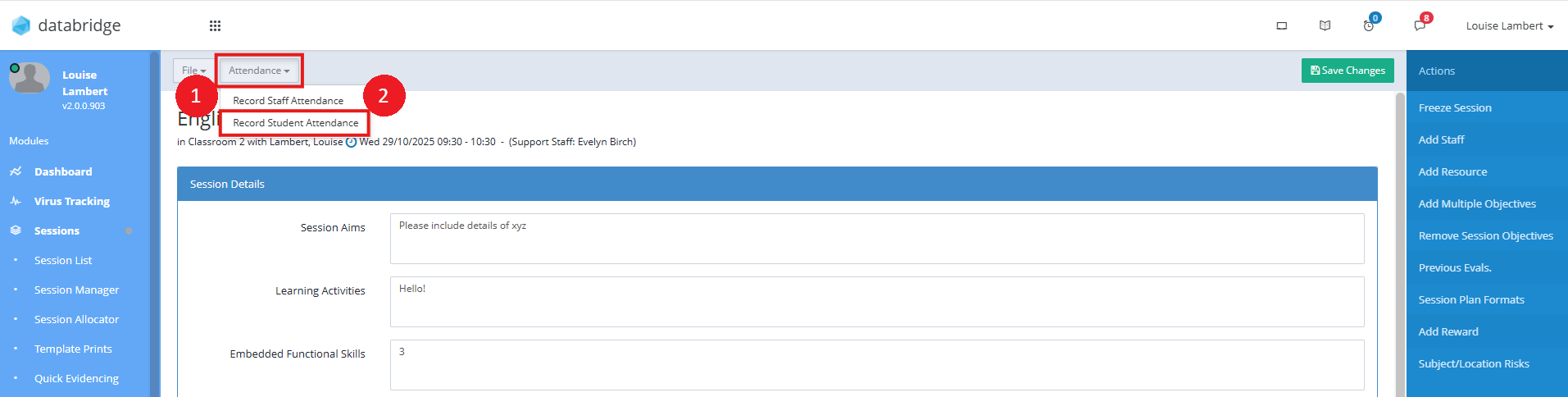
4. Clicking Record Student Attendance will open a new window where you can set the attendance for the students in this session. You can do this individually, by selecting the Status for each Student and clicking Save Attendance.
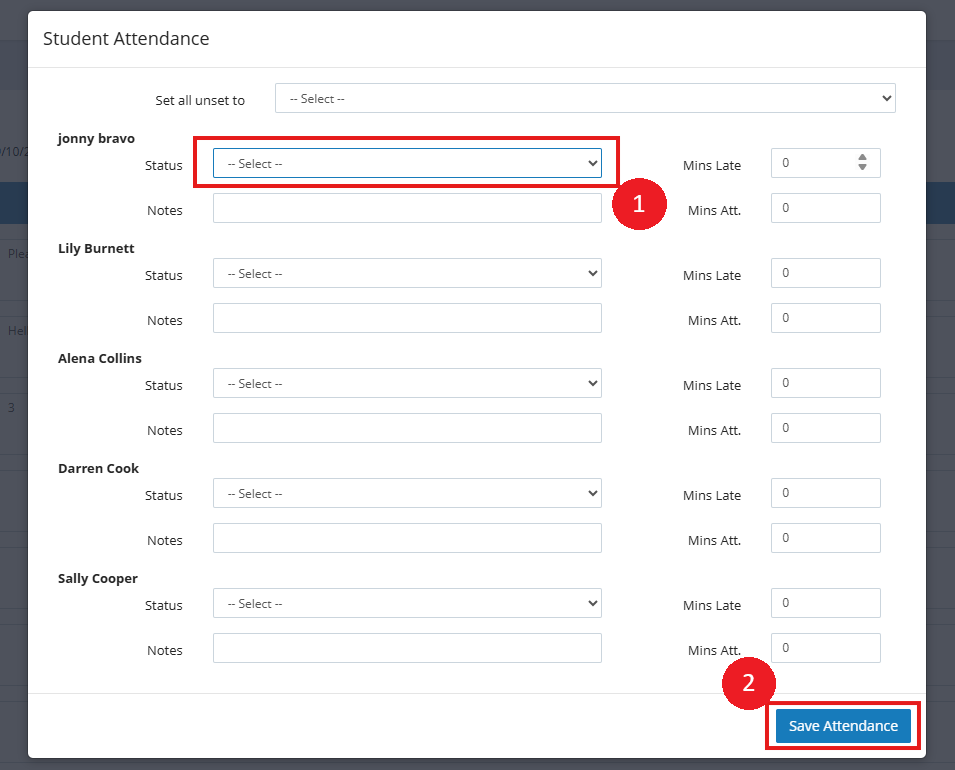
4.1. You can also do this in bulk by using the Set all unset to dropdown. Once all student’s attendance has been set, click Save Attendance.
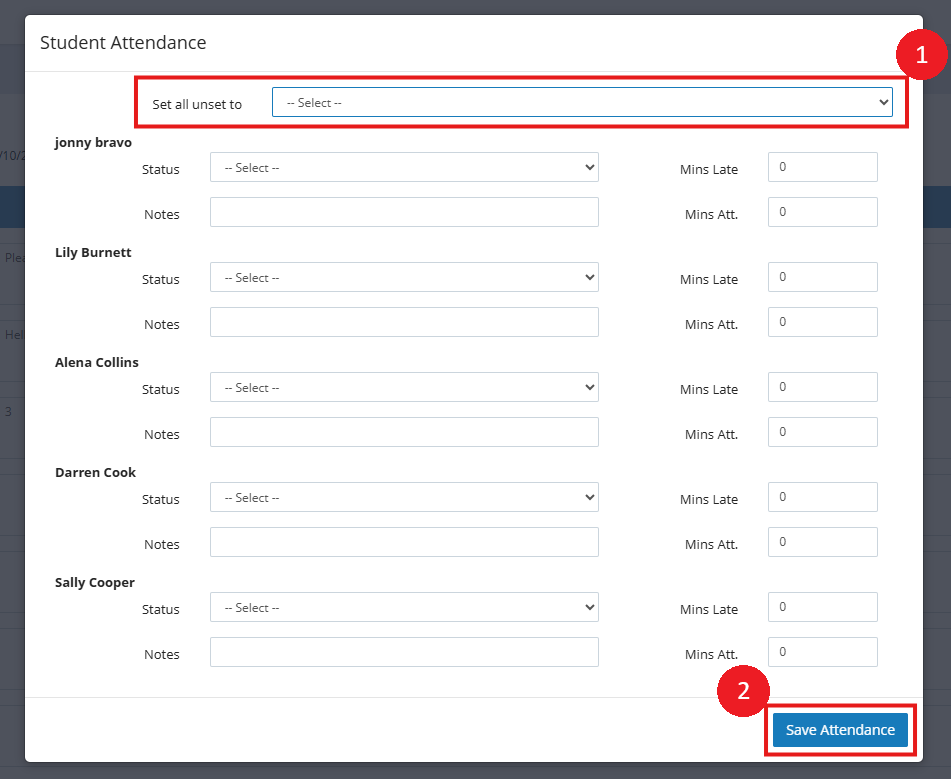
Via Quick Attendance
1. Another way of marking your session attendance is via Sessions > Quick Attendance.
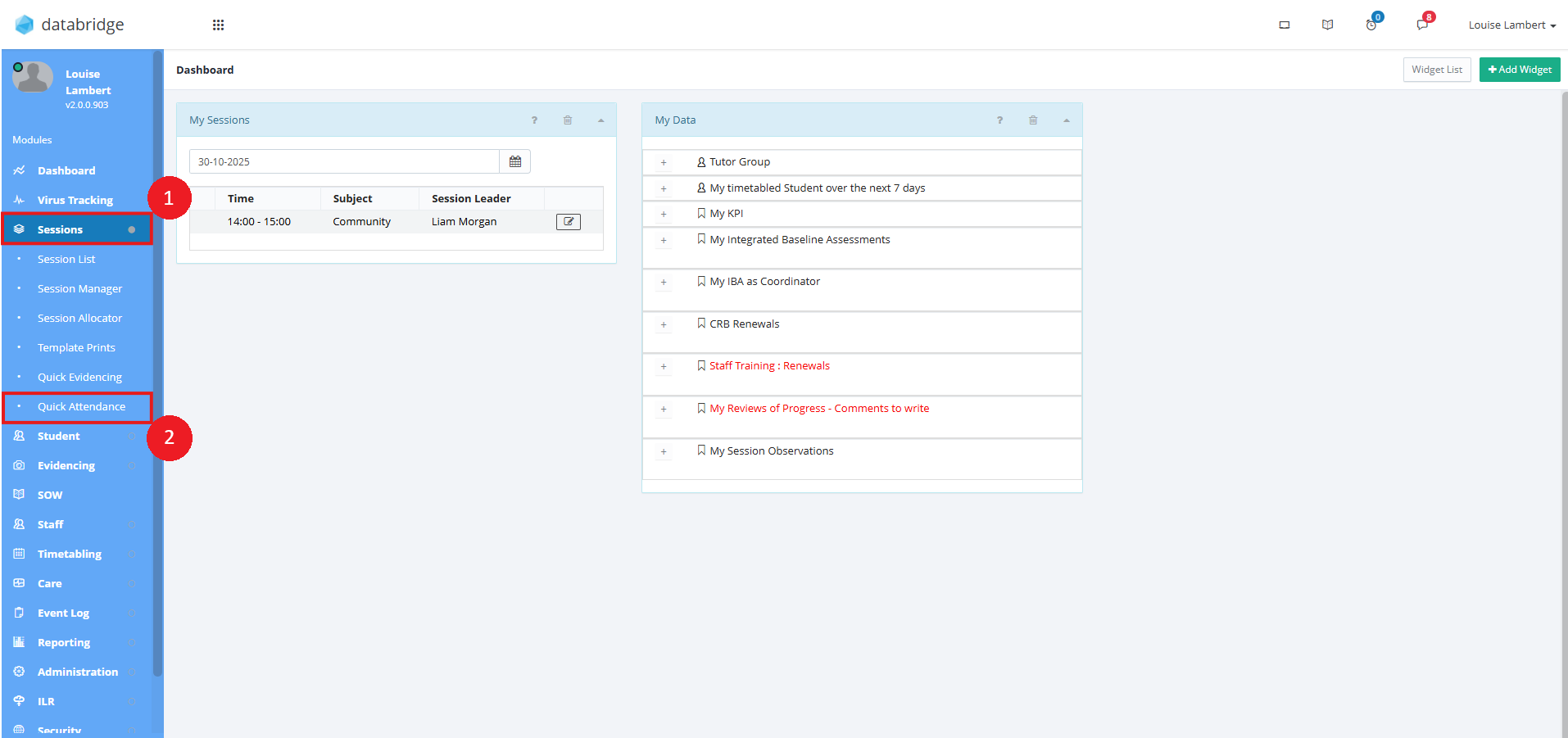
1.1. Clicking Quick Attendance will load any sessions you are timetabled for. Click on the session you'd like to mark attendance for.
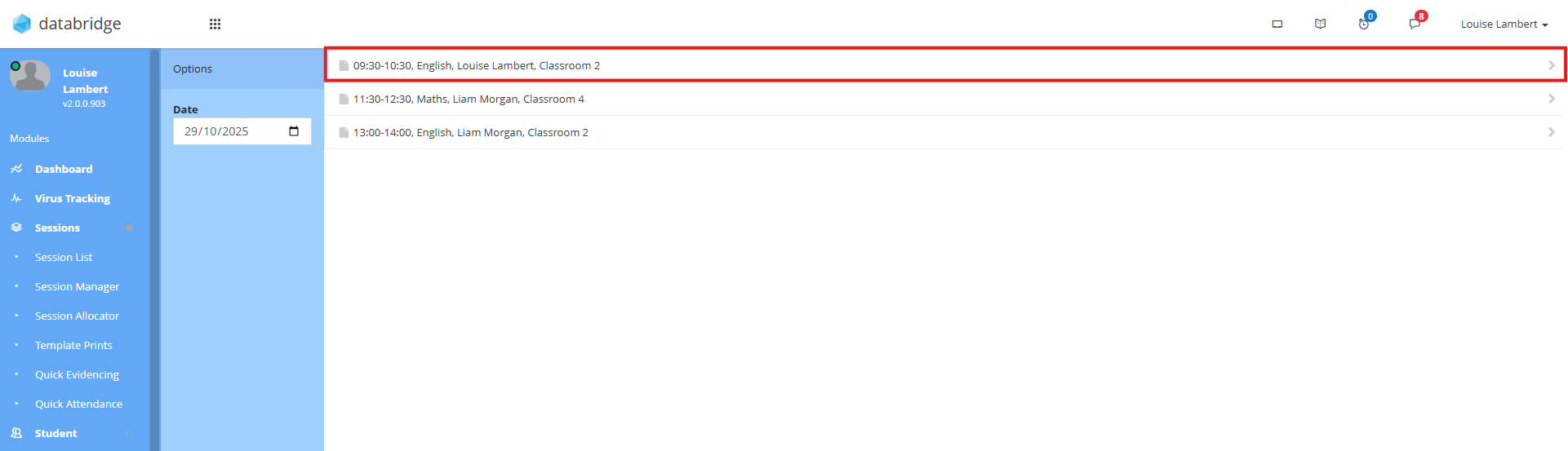
2. This will open a window where you can select whether you are marking the attendance for either Student or Staff, by simply clicking on the one you wish to mark.
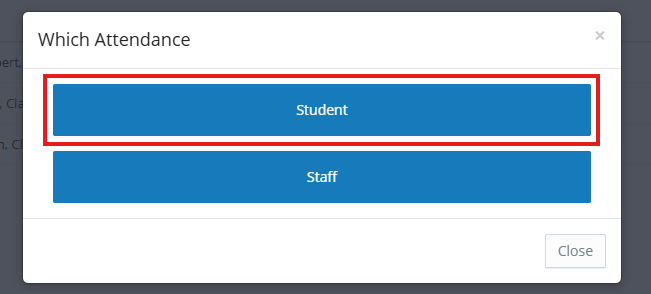
3. Clicking Student will open a window where you can mark the attendance. As before, you can do this individually, by selecting the Status for each Student and clicking Save Attendance.
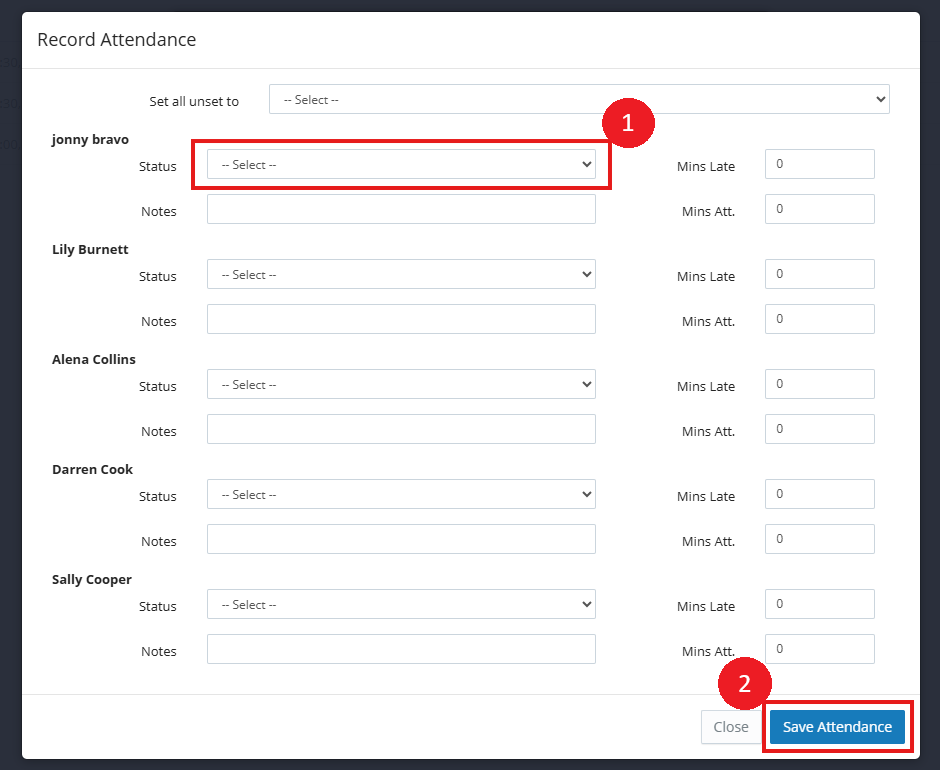
3.1. You can also do this in bulk by using the Set all unset to dropdown. Once all student’s attendance has been set, click Save Attendance.
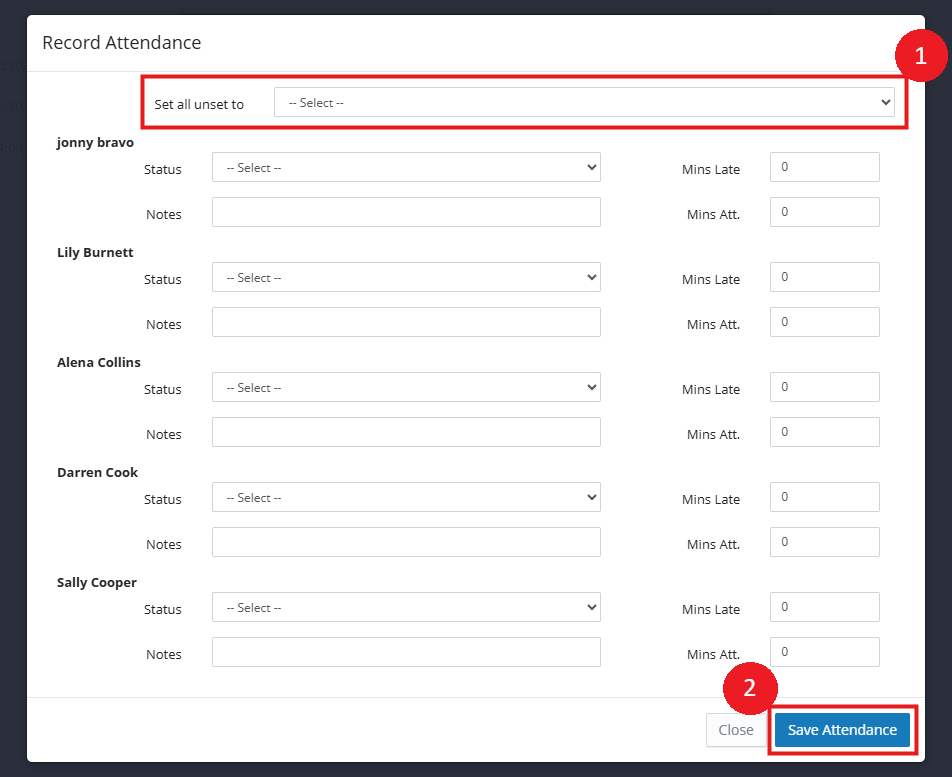
4. You also have the option of adding a Widget to your Dashboard regarding your Sessions. To do so, when on your Dashboard, navigate to + Add Widget.
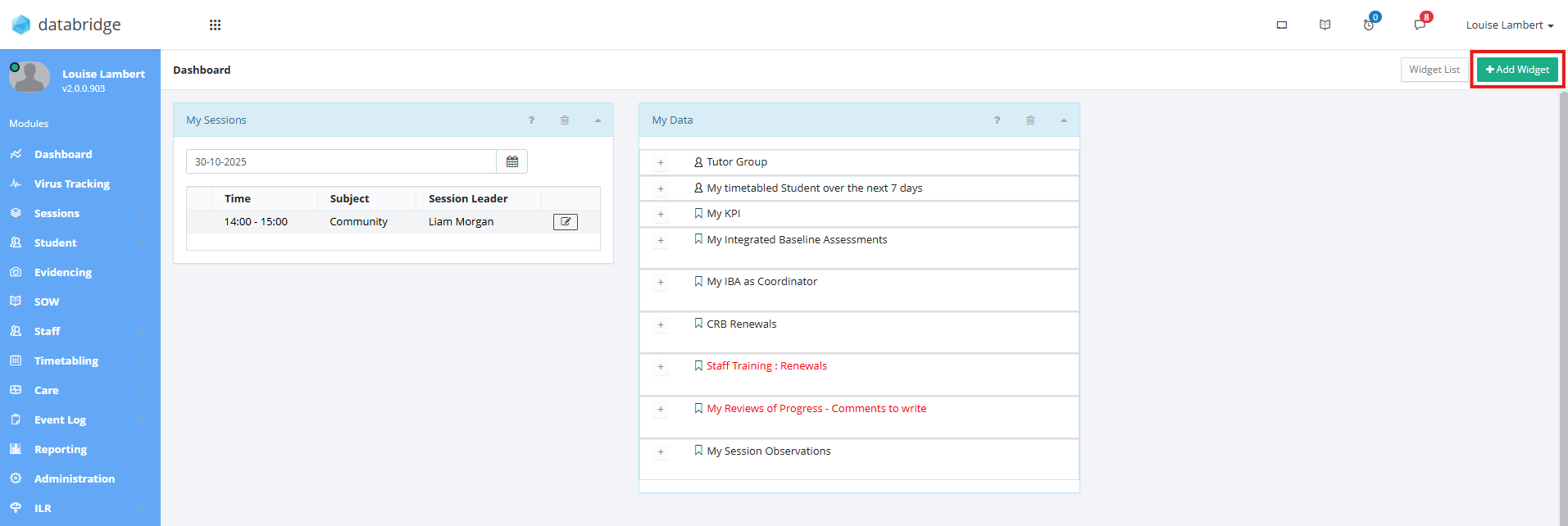
4.1. Clicking + Add Widget will open the Select Widget window. Using the dropdown, select the Sessions – My Sessions widget from the dropdown, then click Add Widget.
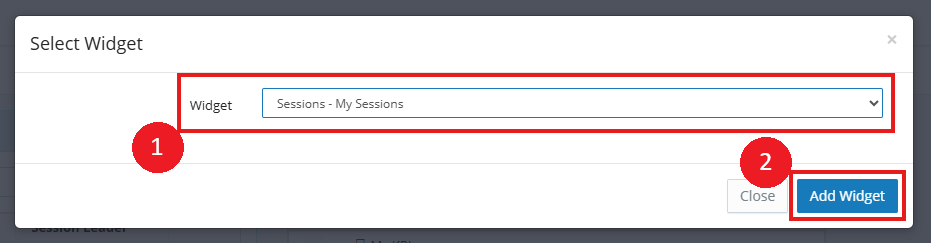
5. The My Sessions Widget will now appear on your Dashboard, and selecting the notepad icon will open the session where you can mark attendance as shown in point 3.

Was this article helpful?
That’s Great!
Thank you for your feedback
Sorry! We couldn't be helpful
Thank you for your feedback
Feedback sent
We appreciate your effort and will try to fix the article