In this guide we will look at how to bulk set Day Attendance for a student on Databridge.
1. If you know in advance that a student won’t be in attendance for a certain period, you can bulk set the dates in advance. To do so, navigate to Timetabling > Day Attendance.
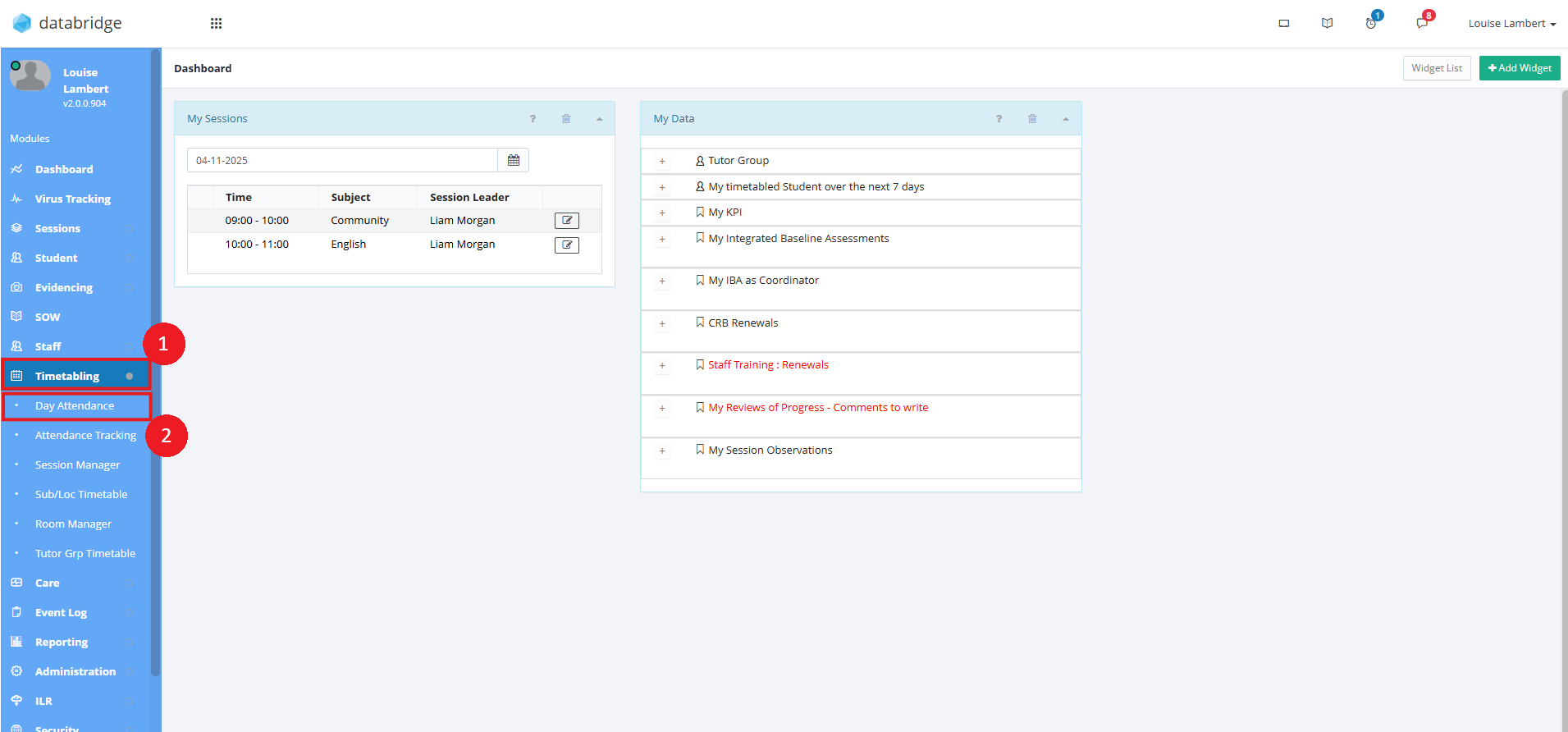
1.1. Clicking Day Attendance will load the page as so.
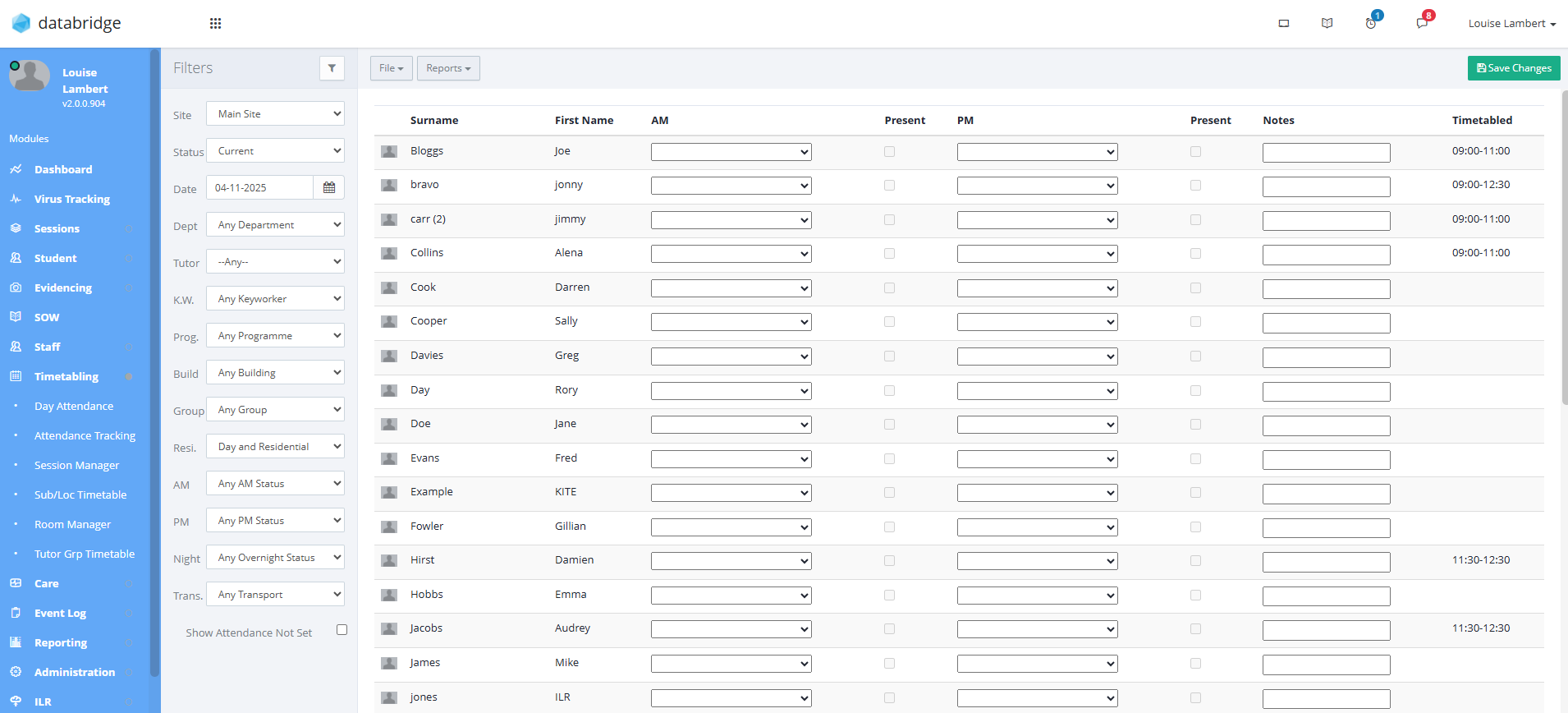
2. To bulk set attendance, navigate to File > Record attendance between dates.
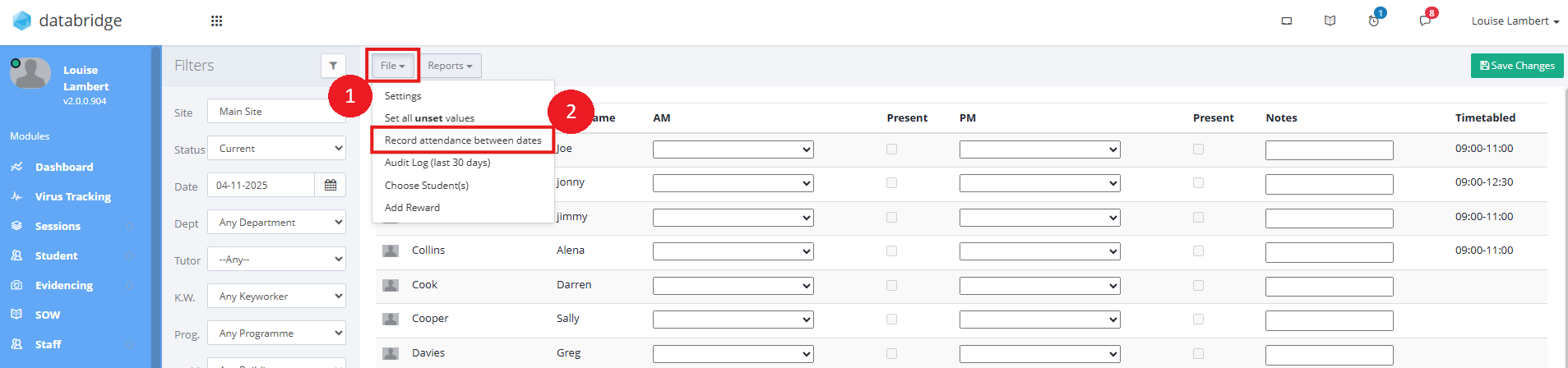
2.1. Clicking Record attendance between dates will open the Student Attendance Range window. Here you can click the Student you would like to set attendance for, the statuses for both AM & PM, add the date range you would like these to be set for, and any notes. On the right you can select the days within this timeframe that will be affected, before clicking Save.
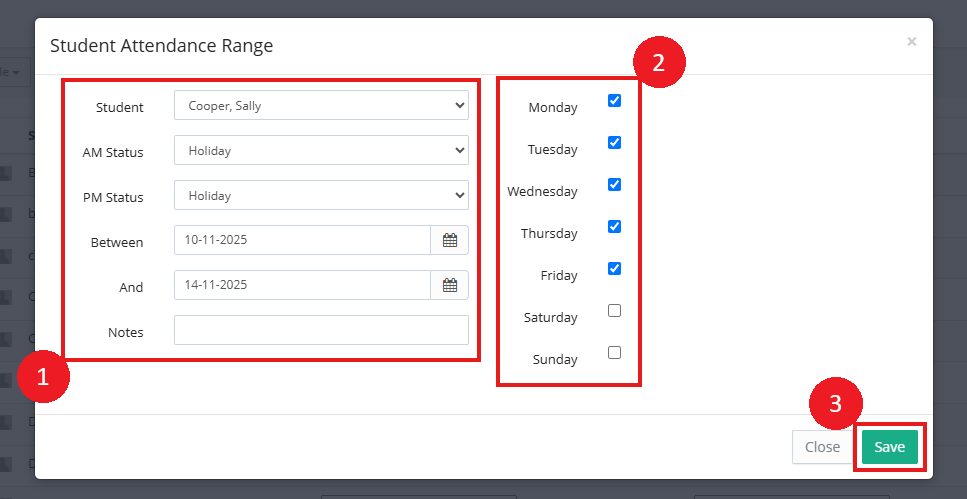
3. Once saved, if you navigate to one of the dates set, you will see that status has been saved.
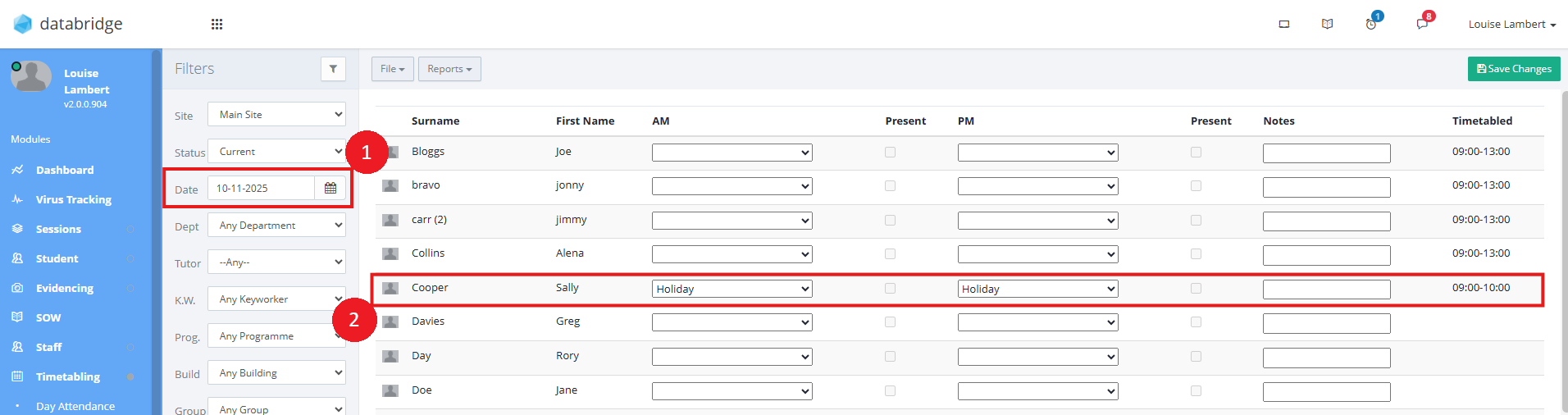
Was this article helpful?
That’s Great!
Thank you for your feedback
Sorry! We couldn't be helpful
Thank you for your feedback
Feedback sent
We appreciate your effort and will try to fix the article