In this guide we will look at how to mark Day Attendance on Databridge.
1. To mark your Day Attendance, navigate to Timetabling > Day Attendance.
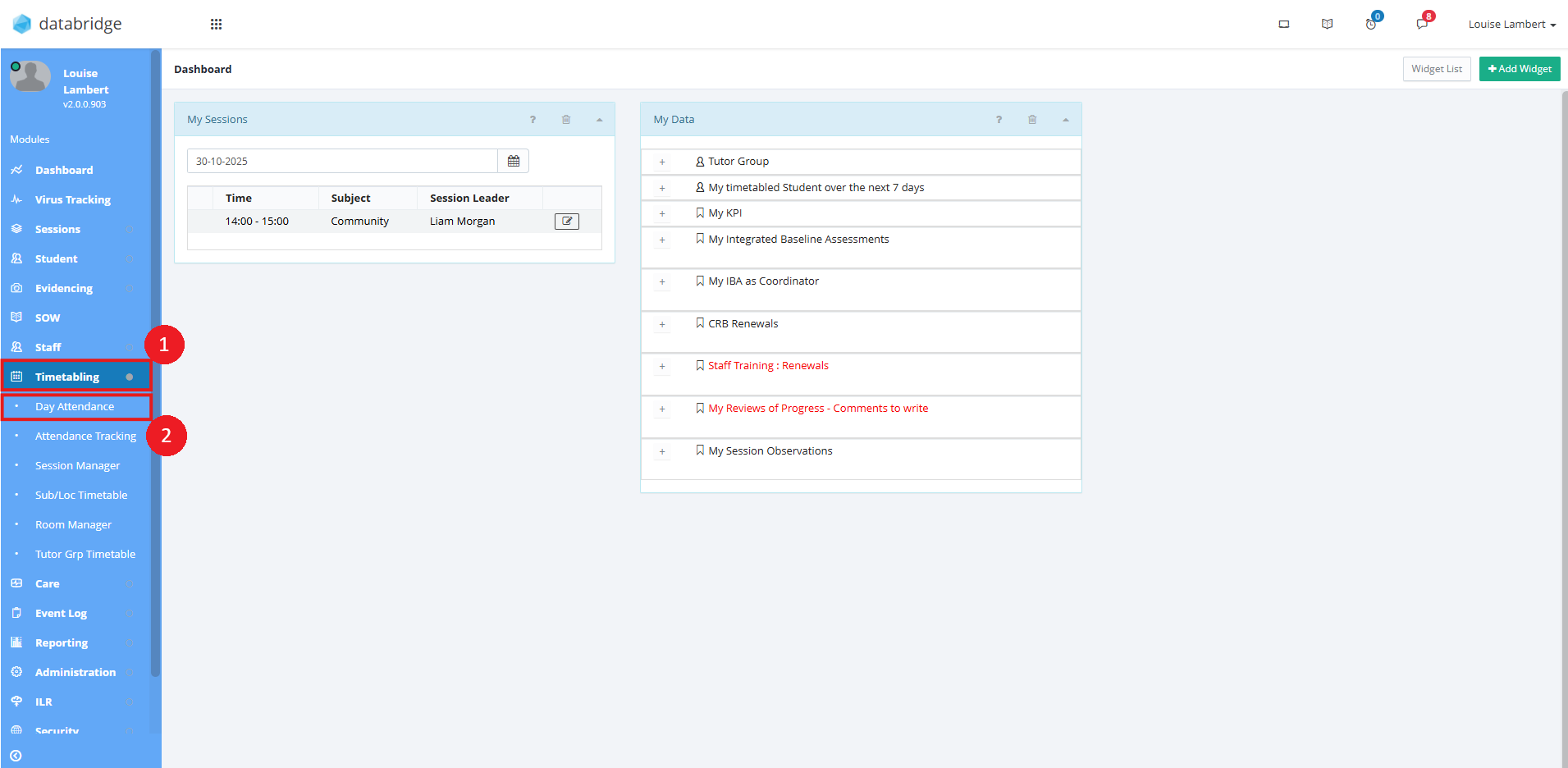
1.1 Clicking Day Attendance will open the page like so.
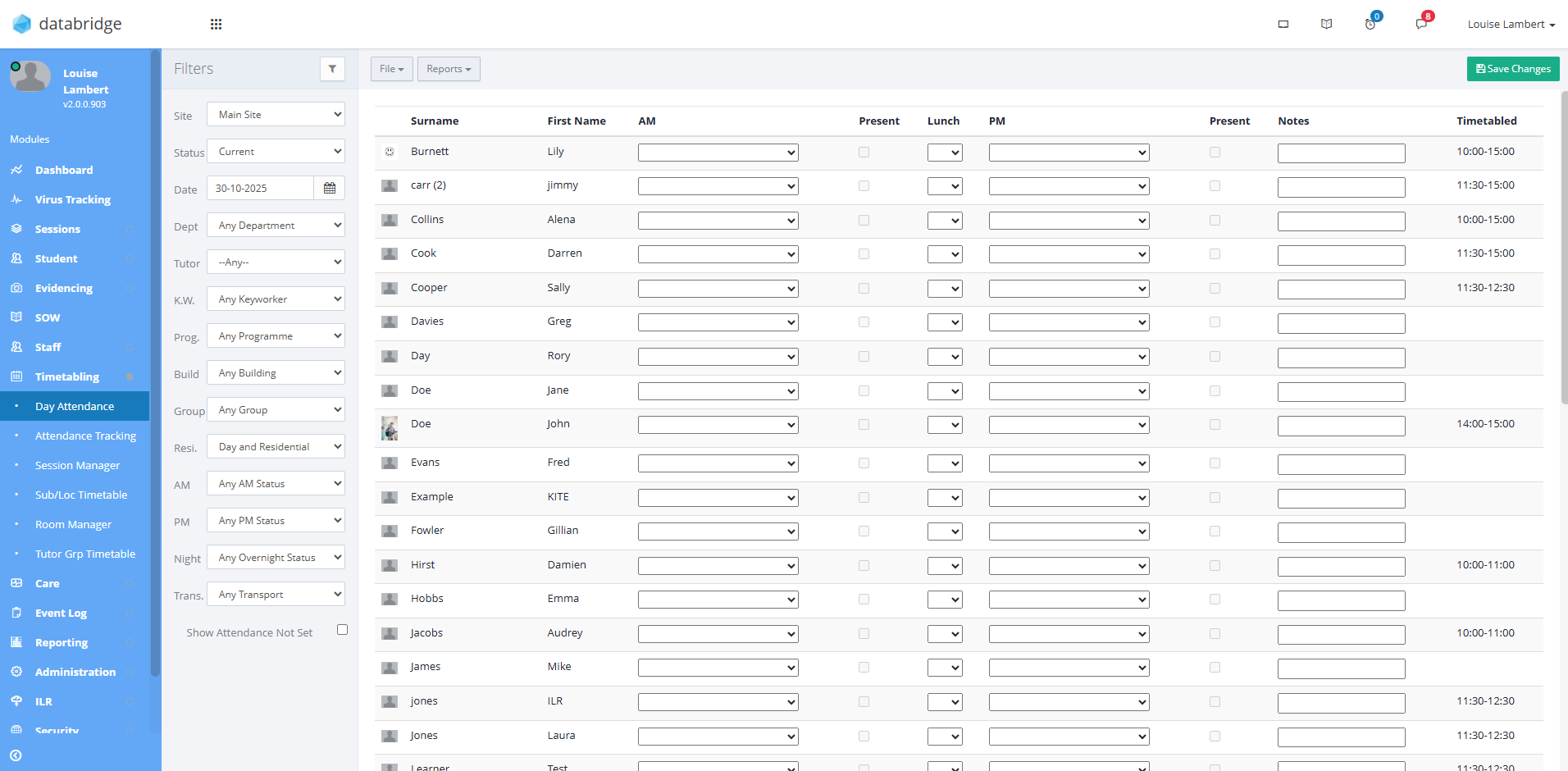
2. To narrow down the student’s displayed, you have a list of Filters to the left of the page. These include Site, Status, Date, Department, Tutor, and so on. Clicking Tutor for example, will load the students who have been assigned to that Tutor on Databridge.
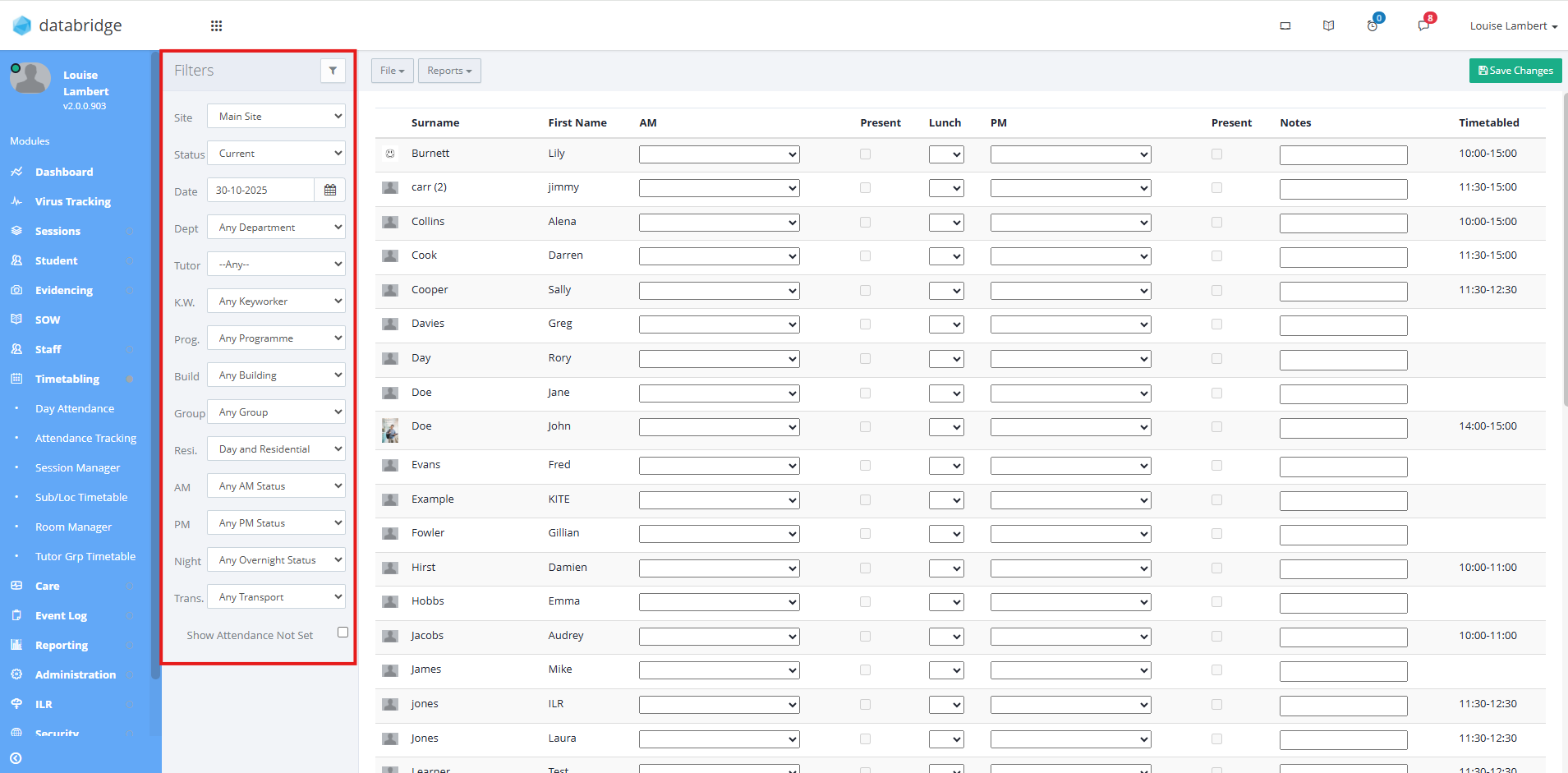
3. To mark the attendance for a student simply click the dropdown for AM or PM and choose the relevant attendance (the attendance statuses will need to be setup prior to marking attendance. This can be done within your Standard Values: Administration > Standard Values > Student Values > Attendance Statuses).

4. Once you have marked attendance, click Save Changes in the top right.

5. If all statuses are to be set the same, you can navigate to File > Set all unset values.

6. Clicking Set all unset values will open a pop-up window where you can select the statuses as required, then click Save.
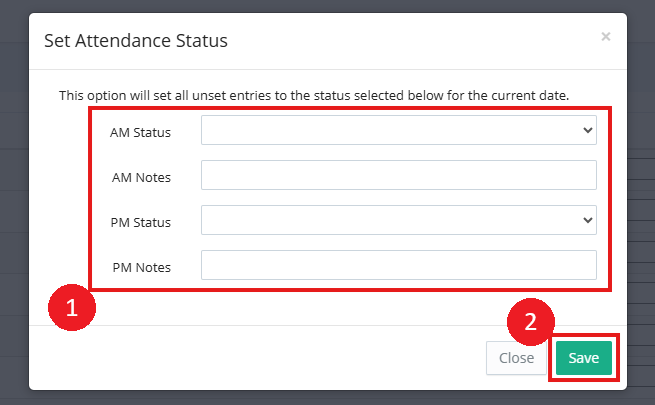
Was this article helpful?
That’s Great!
Thank you for your feedback
Sorry! We couldn't be helpful
Thank you for your feedback
Feedback sent
We appreciate your effort and will try to fix the article