In this guide we will look at how to add a staff member to Databridge.
1. To add a new Staff member to Databridge you first need to navigate to Staff > List from your Dashboard. Clicking List will load the page as so.

2. To add a new Staff member, click the + symbol at the top of the page.
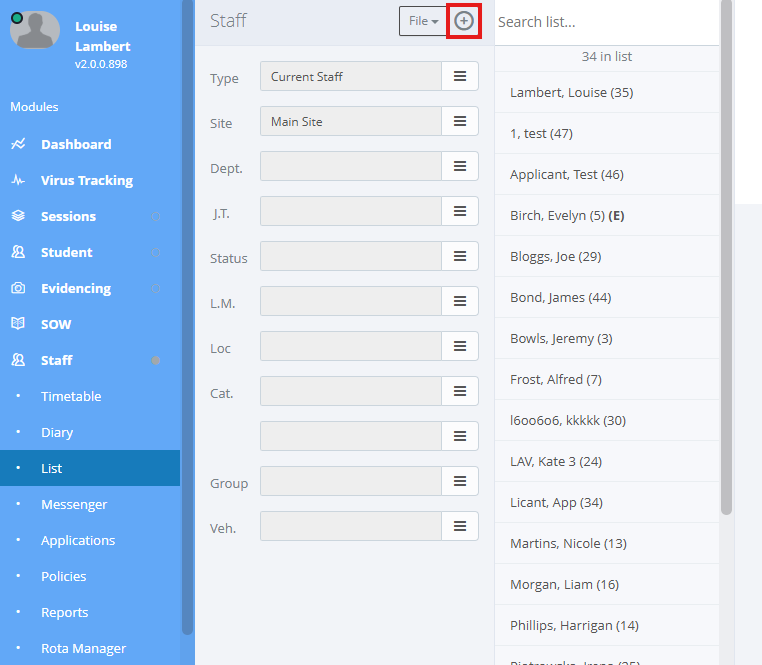
3. Clicking the + symbol will open a pop-up window as below. Here you can select the Site the Staff will be attached too, their Title, First Name, Surname, Known As and their Work Email. Clicking the blue Add Staff button will save the Staff on to Databridge.

3.1 Once you have selected the blue Add Staff button, you will be taken back to the Staff List where your new Staff member will now appear.
Was this article helpful?
That’s Great!
Thank you for your feedback
Sorry! We couldn't be helpful
Thank you for your feedback
Feedback sent
We appreciate your effort and will try to fix the article